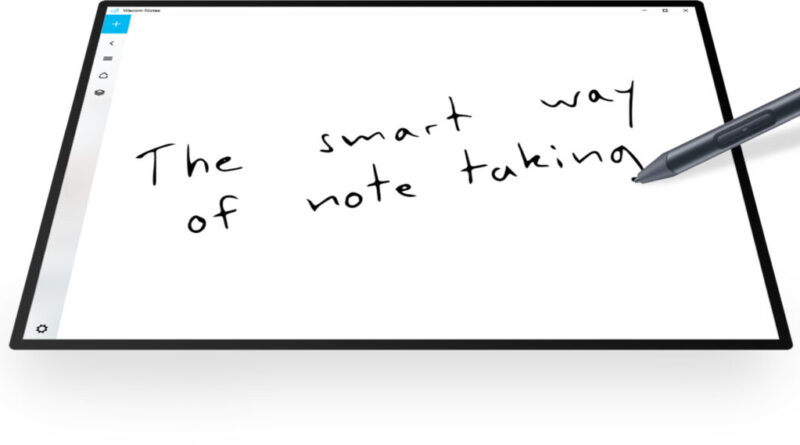Microsoft Ink: Revolutionizing Digital Writing and Drawing
Introduction
Microsoft Ink is a suite of digital inking tools integrated into various Microsoft products, such as Windows, Office, and Surface devices. It allows users to write, draw, and annotate naturally with a digital pen, making it an essential feature for artists, students, professionals, and anyone who values the versatility of handwriting and drawing. This article explores the history, features, applications, benefits, and future potential of Microsoft Ink, highlighting how it revolutionizes the way we interact with digital devices.
The Evolution of Digital Inking
Early Beginnings
The concept of digital inking dates back to the early days of personal computing, with attempts to digitize handwriting and drawing through various devices and software. Early tablet PCs and graphics tablets laid the groundwork for more advanced digital inking solutions. Microsoft has been at the forefront of this evolution, with its initial efforts in digital inking seen in the Tablet PC edition of Windows XP released in 2002. However, it wasn’t until the introduction of Windows 10 and the Surface line of devices that Microsoft Ink truly began to shine.
Windows 10 and Beyond
With the release of Windows 10 in 2015, Microsoft introduced Windows Ink, a robust set of inking tools designed to work seamlessly across the operating system and various applications. This marked a significant milestone in the development of digital inking, providing users with a consistent and intuitive experience. The Surface Pen, an integral part of the Surface devices, further enhanced the inking experience with its precision and pressure sensitivity, making it a favorite among artists and professionals.
Core Features of Microsoft Ink
Windows Ink Workspace
Windows Ink Workspace is a dedicated hub for all inking activities, accessible from the taskbar. It provides quick access to various inking tools and applications, such as Sticky Notes, Sketchpad, and Screen Sketch. Users can launch these tools with a simple click of the pen button, making it easy to jot down notes, create sketches, or annotate screenshots without interrupting their workflow.
Sticky Notes
Sticky Notes is a versatile tool that allows users to create digital notes that can be handwritten or typed. With integration into Microsoft OneNote and Cortana, Sticky Notes can recognize handwriting and turn it into actionable items, such as reminders, calendar events, or contact information. This feature helps users stay organized and efficient, bridging the gap between analog and digital note-taking.
Sketchpad
Sketchpad is a digital canvas where users can unleash their creativity. It offers various pen and brush options, allowing for detailed drawings and illustrations. With features like ruler and protractor tools, artists can achieve precise lines and shapes, making Sketchpad a valuable tool for both casual doodling and professional artwork.
Screen Sketch
Screen Sketch enables users to capture and annotate screenshots effortlessly. Whether for highlighting important information in a document or collaborating on a design project, Screen Sketch provides the tools needed to communicate ideas effectively. The ability to share annotated screenshots directly from the application enhances productivity and collaboration.
Integration with Office Apps
Microsoft Ink is seamlessly integrated into Office applications like Word, Excel, and PowerPoint. Users can annotate documents, create handwritten notes, and draw diagrams directly within these applications. This integration enhances productivity by allowing users to combine the power of digital inking with the robust features of Office apps, creating a more dynamic and interactive workflow.
Applications of Microsoft Ink
Education
Microsoft Ink has had a profound impact on education, transforming the way teachers and students interact with digital content. Digital inking allows for more engaging and interactive lessons, where teachers can annotate presentations, highlight key points, and provide real-time feedback on students’ work. Students can take handwritten notes, solve math problems, and complete assignments digitally, fostering a more collaborative and efficient learning environment.
Art and Design
For artists and designers, Microsoft Ink offers a powerful platform for digital creation. The Surface Pen, with its precision and pressure sensitivity, mimics the experience of traditional drawing tools, making it a favorite among digital artists. Applications like Adobe Photoshop and CorelDRAW support Microsoft Ink, allowing artists to leverage its capabilities for detailed illustrations, digital paintings, and graphic design projects.
Business and Productivity
In the business world, Microsoft Ink enhances productivity and collaboration. Professionals can annotate documents during meetings, brainstorm ideas on digital whiteboards, and sign contracts digitally. The ability to integrate handwritten notes and sketches into Office applications streamlines workflows and improves communication, making Microsoft Ink an invaluable tool for businesses of all sizes.
Accessibility
Microsoft Ink also plays a crucial role in accessibility, providing tools that cater to individuals with disabilities. Features like handwriting recognition and text-to-speech conversion make digital content more accessible to people with visual or motor impairments. By enabling more inclusive interactions with technology, Microsoft Ink helps bridge the digital divide.
Benefits of Microsoft Ink
Natural and Intuitive Interaction
One of the primary benefits of Microsoft Ink is its natural and intuitive interaction. The experience of writing or drawing with a digital pen closely mimics that of using traditional pen and paper. This familiarity makes it easy for users to transition to digital inking, enhancing their productivity and creativity.
Enhanced Creativity
Microsoft Ink unlocks new levels of creativity by providing a versatile and dynamic platform for digital expression. Artists can experiment with different tools and techniques, while students and professionals can visualize complex concepts through diagrams and sketches. The ability to combine handwriting and drawing with digital content fosters innovative thinking and problem-solving.
Improved Collaboration
Digital inking tools facilitate improved collaboration by allowing users to share annotated content and work together in real-time. Whether in a classroom, boardroom, or design studio, Microsoft Ink enhances communication and teamwork. Features like shared whiteboards and collaborative note-taking streamline workflows and ensure everyone is on the same page.
Seamless Integration
Microsoft Ink’s seamless integration with Windows and Office applications ensures a consistent and unified experience across devices and platforms. Users can easily switch between tasks and applications without losing their inking context, making for a smooth and efficient workflow. This integration also ensures that digital inking is accessible to a wide range of users, from students to professionals.
The Future of Microsoft Ink
Advances in Hardware
The future of Microsoft Ink is closely tied to advances in hardware. As digital pens and touchscreens continue to evolve, we can expect even greater precision, sensitivity, and responsiveness. Emerging technologies like haptic feedback and flexible displays could further enhance the inking experience, making it even more realistic and immersive.
Artificial Intelligence and Machine Learning
Artificial intelligence (AI) and machine learning (ML) will play a significant role in the future of Microsoft Ink. These technologies can enhance handwriting recognition, predictive text, and gesture recognition, making digital inking smarter and more intuitive. AI-powered tools could also assist artists and designers by suggesting improvements or automating repetitive tasks.
Expanded Applications
The applications of Microsoft Ink are likely to expand into new areas, such as augmented reality (AR) and virtual reality (VR). Imagine being able to draw and annotate in a 3D space, creating immersive and interactive experiences. This could revolutionize fields like architecture, engineering, and entertainment, opening up new possibilities for creativity and collaboration.
Increased Accessibility
As technology continues to advance, Microsoft Ink will become even more accessible to individuals with disabilities. Improved handwriting recognition, voice commands, and other accessibility features will ensure that everyone can benefit from the power of digital inking. By making technology more inclusive, Microsoft Ink will continue to bridge the gap between different user groups.
Conclusion
Microsoft Ink represents a significant leap forward in digital inking technology, providing a natural and intuitive way to write, draw, and annotate on digital devices. Its seamless integration with Windows and Office applications, combined with the power of the Surface Pen, makes it an essential tool for artists, students, professionals, and anyone who values the versatility of handwriting and drawing.
As we look to the future, advances in hardware, AI, and expanded applications will continue to enhance the Microsoft Ink experience, making it even more powerful and accessible. By unlocking new levels of creativity, productivity, and collaboration, Microsoft Ink is set to revolutionize the way we interact with digital content, paving the way for a more dynamic and inclusive digital world.
FAQs about Microsoft Ink
1. What is Microsoft Ink?
Answer: Microsoft Ink is a suite of digital inking tools integrated into various Microsoft products, including Windows, Office, and Surface devices. It allows users to write, draw, and annotate naturally with a digital pen.
2. Which devices support Microsoft Ink?
Answer: Microsoft Ink is supported on a wide range of devices, including Surface tablets and laptops, as well as other Windows 10 and 11 devices that are equipped with touchscreens and digital pen support.
3. Do I need a special pen to use Microsoft Ink?
Answer: While you can use any compatible digital pen with Microsoft Ink, the best experience is achieved with the Surface Pen, which is designed to work seamlessly with Surface devices and offers features like pressure sensitivity and tilt support.
4. Can I use Microsoft Ink with Office applications?
Answer: Yes, Microsoft Ink is integrated into Office applications like Word, Excel, and PowerPoint. You can use digital inking to annotate documents, create handwritten notes, and draw diagrams directly within these applications.
5. What is Windows Ink Workspace?
Answer: Windows Ink Workspace is a dedicated hub for all inking activities, accessible from the taskbar. It provides quick access to inking tools and applications such as Sticky Notes, Sketchpad, and Screen Sketch.
6. How does handwriting recognition work with Microsoft Ink?
Answer: Handwriting recognition in Microsoft Ink converts handwritten text into typed text. This feature is available in applications like OneNote and Sticky Notes, where you can write with a digital pen and have your handwriting recognized and converted into digital text.
7. Can I use Microsoft Ink for drawing and artistic work?
Answer: Yes, Microsoft Ink is highly popular among artists and designers. Applications like Sketchpad and third-party programs such as Adobe Photoshop and CorelDRAW support Microsoft Ink, allowing for detailed digital artwork creation.
8. Is Microsoft Ink useful for education?
Answer: Absolutely. Microsoft Ink enhances the educational experience by enabling teachers to annotate presentations, provide real-time feedback, and engage students with interactive lessons. Students can also take handwritten notes and complete assignments digitally.
9. How does Microsoft Ink improve productivity?
Answer: Microsoft Ink improves productivity by allowing users to annotate documents, create sketches, and take notes seamlessly. Integration with Office applications and features like Screen Sketch and Sticky Notes help streamline workflows and enhance communication.
10. Is Microsoft Ink accessible for people with disabilities?
Answer: Yes, Microsoft Ink includes features that cater to individuals with disabilities, such as handwriting recognition, text-to-speech conversion, and voice commands. These tools make digital content more accessible and inclusive.
11. Can I share my inked content with others?
Answer: Yes, you can easily share annotated screenshots, notes, and drawings created with Microsoft Ink. Tools like Screen Sketch allow you to annotate and share content directly from the application, enhancing collaboration and communication.
12. What future advancements can we expect for Microsoft Ink?
Answer: Future advancements for Microsoft Ink may include improved hardware capabilities, such as more precise digital pens and responsive touchscreens. Additionally, AI and machine learning will enhance handwriting recognition and predictive text, while expanded applications in AR and VR could offer new creative possibilities.
13. How do I access Windows Ink Workspace?
Answer: To access Windows Ink Workspace, click on the pen icon on your taskbar. If the icon is not visible, you can enable it by right-clicking on the taskbar, selecting “Show Windows Ink Workspace button,” and then clicking the icon to open the workspace.
14. Can I customize my inking experience?
Answer: Yes, you can customize your inking experience by adjusting pen settings in the Windows Settings menu. You can change pen pressure sensitivity, choose different pen and brush types, and configure shortcuts for pen buttons to suit your preferences.
15. Are there any tutorials available for learning Microsoft Ink?
Answer: Microsoft offers a variety of tutorials and resources for learning how to use Microsoft Ink. You can find these resources on the official Microsoft website, as well as on platforms like YouTube, where you can watch step-by-step guides and tips for using digital inking tools.
16. How does Microsoft Ink enhance collaboration?
Answer: Microsoft Ink enhances collaboration by allowing users to share inked content and work together in real-time. Features like shared whiteboards and collaborative note-taking enable teams to brainstorm, annotate, and discuss ideas more effectively, improving overall communication and productivity.
17. Can Microsoft Ink recognize shapes and convert them into precise diagrams?
Answer: Yes, Microsoft Ink can recognize shapes and convert them into precise diagrams. When you draw a shape like a circle, square, or triangle, the inking tools can automatically refine the shape, making it more accurate and professional-looking.
18. Is there any support for left-handed users in Microsoft Ink?
Answer: Yes, Microsoft Ink includes settings for left-handed users. You can adjust the pen settings in Windows to optimize the inking experience for left-handed use, ensuring comfort and accuracy when writing or drawing.
19. How does Microsoft Ink integrate with Cortana?
Answer: Microsoft Ink integrates with Cortana through features like Sticky Notes. Handwritten notes can be recognized and turned into actionable items, such as reminders or calendar events, which Cortana can then manage for you.
20. What are some third-party applications that support Microsoft Ink?
Answer: Several third-party applications support Microsoft Ink, including popular programs like Adobe Photoshop, CorelDRAW, Autodesk SketchBook, and OneNote. These applications leverage the inking capabilities to provide advanced features for digital art, design, and note-taking.