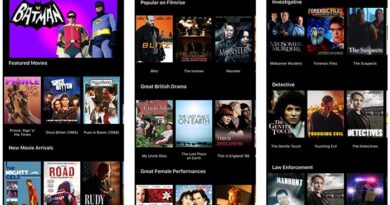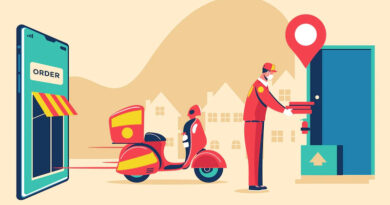How to Repair Microsoft Outlook? The Ultimate Solution for You!
The worst way of starting work is when your Outlook is giving trouble while opening it. You should know some common methods of troubleshooting. If you possess a corrupt PST file, you should immediately repair the file with the help of advanced software repair tools. Whatever may be the severity of the issue, you will be able to repair it if you know the right methods of outlook repair.
Repair Microsoft Outlook with Software Tool
For repairing Microsoft Outlook, you should use the repair tool of Microsoft Office. For fixing the issues of the Microsoft application, you should follow the below-mentioned instructions.
- You should right-click on the Windows Icon button and a pop-up will open the named apps and features.
- Then select ‘Microsoft Office’ and select the option Modify
- Then select ‘Quick Repair’ and click on the button ‘Repair’ for starting the repair process
- After the entire process of repairing, you should restart the computer. This will make the application ready for use.
Repair Microsoft Outlook with an Online Repair Option
The users of Microsoft may go for the outlook repair through the online option also. You should follow the below-mentioned steps for the right process of online repair.
- Similar to the previous method, you should go to the option Apps and Features
- Choose Microsoft Office and then select the ‘Modify’ option
- Select the option ‘Online Repair’ and then choose the option ‘Repair’
After this process, notifications will pop up which say ‘We will download all files for repairing your installation’. You need to click on the ‘repair’ option to start the repair process. After the repair, a notification will appear saying Office is installed. When the whole process is over, you should click on the Close button to end the process.
Recovery Assistant and Microsoft Support Helps in the Repair
Developed by Microsoft, the repair tool like Microsoft support and the recovery assistant will jointly work on the outlook repair. You should just download the repair tool and start the repair process.
Repair with Inbox Repair Tool
The inbox repair tool is a built-in utility that is helpful in fixing the data files of Outlook. This effective tool helps in fixing the corrupt PST file that is important for running the application. You should follow the instructions mentioned below for repairing Outlook with the inbox repair tool.
- Press the Windows key and hold + R for running the command.
- You should type the given path c\program files (*86)\Microsoft Office\Office 16 and press the OK button. This path will only be applicable in Microsoft Outlook 2016, 2019, and Office 365. You may replace Office 16 with the version you are using for the smooth process of repair.
- After the repairing process, you should double-click on the Scanpst.exe for opening the Microsoft outlook experience of inbox repair.
Let us provide some solutions to some common problems which may occur in Microsoft Outlook.
- Start In Safe Mode
If you start Outlook in Safe Mode, without any add-ins, you will remain safe. You may start uninstalling the add-ins one by one, temporarily, if possible. You should go to the control panel and customize the programs by adding or removing them. The load behavior is to be set at 0 to turn it off and to 3 for turning it on. If you have decided on a single add-in, you should narrow down your list, and may re-install the add-ins in order of priority.
- Update All Add-Ins
When you have recently purchased any software, you need to update them properly. You will automatically get notifications for the updates. It will guide you in updating all your add-ins. If any problem occurs suddenly just after installing the new software, you should try updating it to the latest version for smooth functioning.
- Use Event Viewer
You should check the event logs in the Windows Application. The outlook applications should write the errors, warnings, notifications, and other clues which are required. For starting this application, you should run the process eventvwr.exe. You should wait for the loading process and wait for a few seconds before looking into the logs of the Windows within the application table. If you are looking for the events sourced from Outlook, you should look into the source column.
- Full Reinstallation of Office
When you are looking for outlook repair, you may also go for the full reinstallation of Office. You should go through all the similar steps for repairing Outlook with the software tool. Except for uninstalling, you may perform all the other steps required for repairing the outlook.
- Stop Send/Receive While Exiting Outlook
If you are opening Outlook, you should go to the advanced options after selecting File Options. You should highlight all the accounts by clicking on the send/receive button. While going out from the outlook, you should not click the send/receive button. If there are checkboxes for automatic instructions for selecting the send/receive options, you should uncheck them while exiting.
- Repair Office
For repairing the outlook, you need to repair the Office also. In the control panel, you will find different programs and features of Microsoft Office and you may customize and repair them according to your requirements. When you have repaired the Office wpc2026, you may duplicate the programs in Outlook and restart Outlook.
- Try On Another Machine
If you have Outlook installed on another machine, you may try duplicating the solutions. If you have identified the patterns that are the same, you may apply the solutions on every device where Outlook is installed.
- Create A New Profile
This is the last resort when all the options start to fail, you should consider creating a new Microsoft Outlook profile.
Conclusion
This article clarifies all the doubts about the repairing process of Outlook. You have various options for repairing the outlook. It may be with the software tool, inbox repair tool, or Microsoft support and the Recovery Assistant. When you have applied all the solutions and still Outlook is not performing smoothly, you should create a new profile in Outlook.